[Marketing Cloud] Automation StudioでJourneyと連携したいんですけど!?
![Cover Image for [Marketing Cloud] Automation StudioでJourneyと連携したいんですけど!?](/assets/blog/authors/Robb/20240319/cover.png)
はじめに
こんにちは、テックブログをお読みいただいてるみなさん。
最近、Marketing Cloudを導入することになり、その中で「のりかえGOメール配信」を行うために、単発のメール送信よりも、Journeyを作成して自動化処理をトリガーにしたいと考えています。
Journeyとは、顧客がある一定の行動を起こした際に、自動的に複数のマーケティング手法を展開する仕組みです。例えば、顧客がメール内の特定のリンクをクリックしたら、その後に関連する情報を自動的に配信するなど、自動化されたマーケティングの一環です。
残念ながら、Automation StudioでJourneyをアクティビティとして追加する方法が見つからず、悩んでいました。そこで、いろいろ調査した結果をブログにまとめてみました。
メール配信の相棒
Journey Builderを使用する理由はいくつかあります:
・分岐、ランダム性、エンゲージメントの活用が可能
・Salesforceとの連携が可能。例えば、タスクやケースの作成、オブジェクトの更新など
ただし、Journey BuilderではスクリプトやSQLクエリの実行ができません。例えば、大量のメールを送信する前に同期済みデータソースをマージする必要がある場合などです。そのような場合は、Automation Studioでこれらのアクティビティが完了した後にJourney Builderを呼び出す必要があります。
したがって、Automation StudioとJourney Builderを統合して、メールを配信するのが望ましいですね。その設定方法を一緒に見ていきましょう。
設定まわり
-
Automationを作成して、開始ソースとしてスケジュールを追加します。スケジュールを将来の時間に設定して保存します。保存しないと後続設定がうまく出来ないので、忘れないでくださいね。
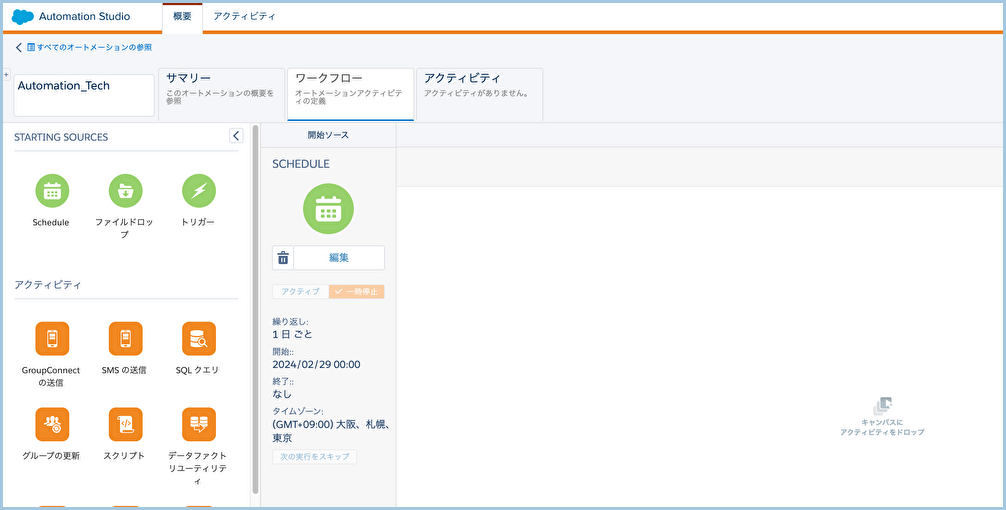
-
アクティビティ(SQLクエリやフィルターなど)を追加します。これはJourneyと連携するにあたって必須です。データエクステンションが選択されていない場合、Journeyをトリガーすることができません。
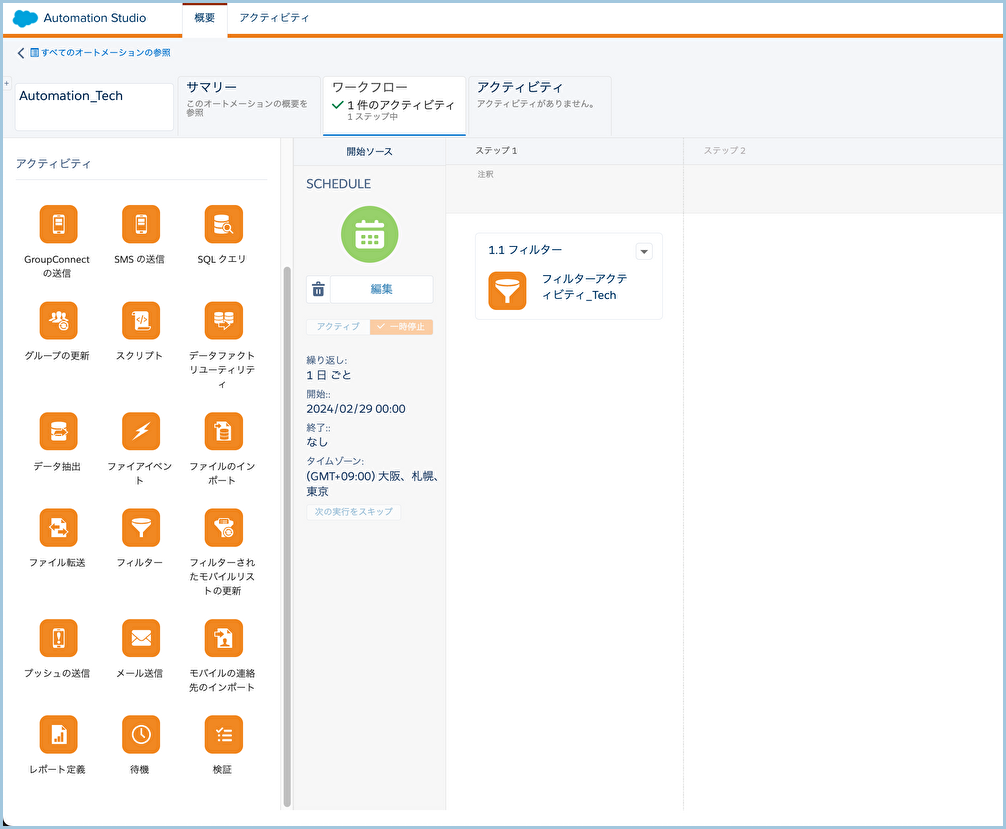
-
Journeyを作成します。エントリーソースとしてデータエクステンションを追加します。ステップ2で使用されているデータエクステンションを選択します。これが大事です。違うデータエクステンションを選択してしまうと、ステップ1のAutomationと連携できません。
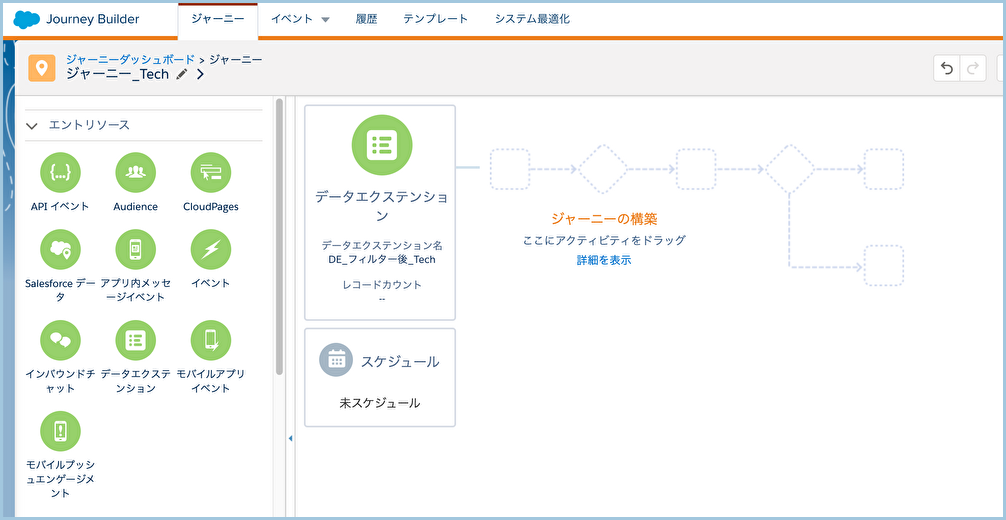
※この時点では、Journeyを保存してAutomationに戻っても、アクティビティからJourneyを選択できません。なぜなら、Automationのアクティビティには「Journey」という選択肢が存在しないからです。焦らずにお待ちください。今から、マジックをお見せします!
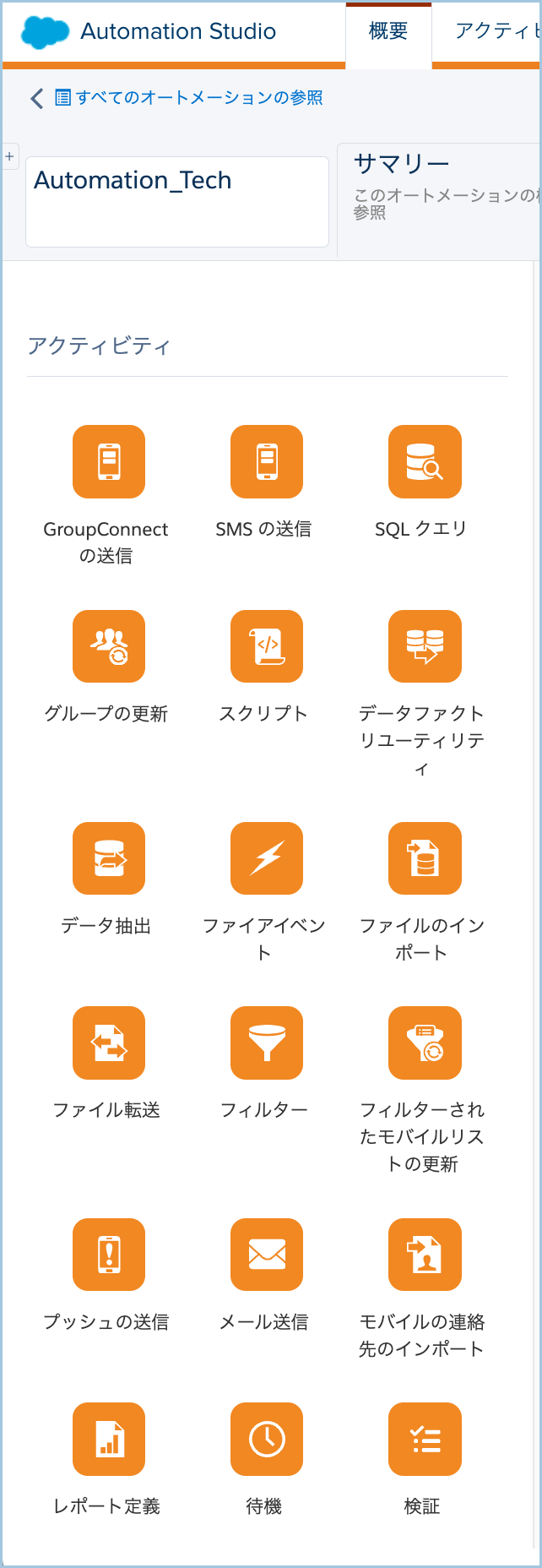
-
Journeyで、キャンバスの下に表示されている「スケジュール」をクリックして、スケジュールの種別で「オートメーション」を選択した後、「選択」をクリックします。「オートメーション」が非活性で選べない?ステップ1に戻ってAutomationを保存してみたら?
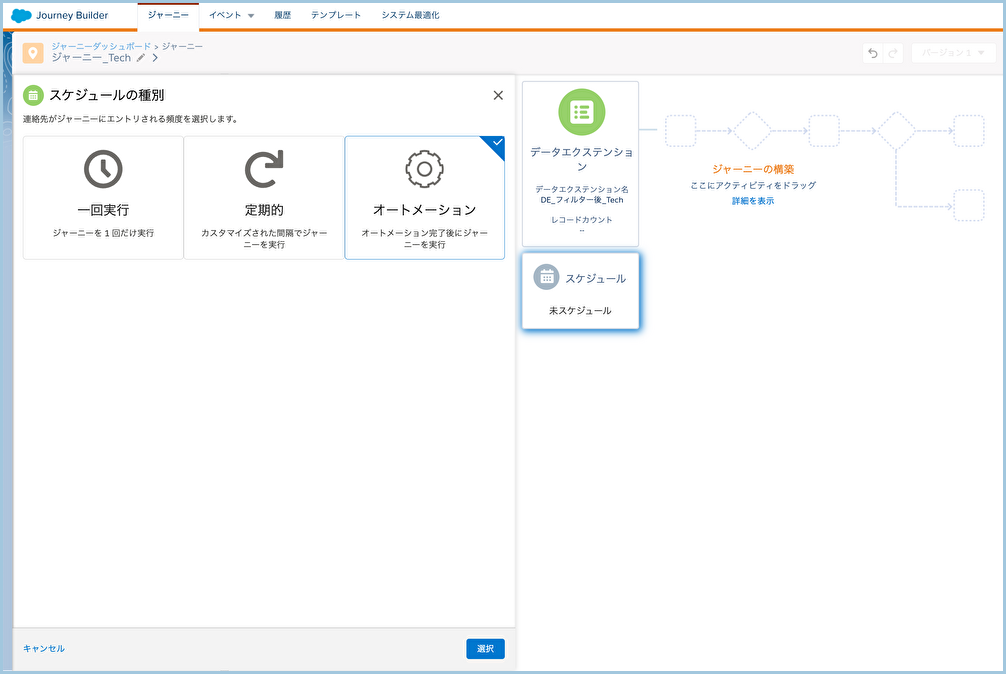
-
「スケジュールのサマリー」で「スケジュールの設定」をクリックして、ステップ1で作成したAutomationを選択します。
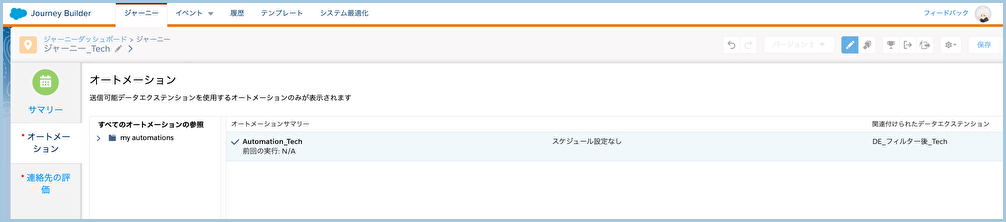
-
連絡先の評価を編集して、Journeyで処理するレコードを指定します。
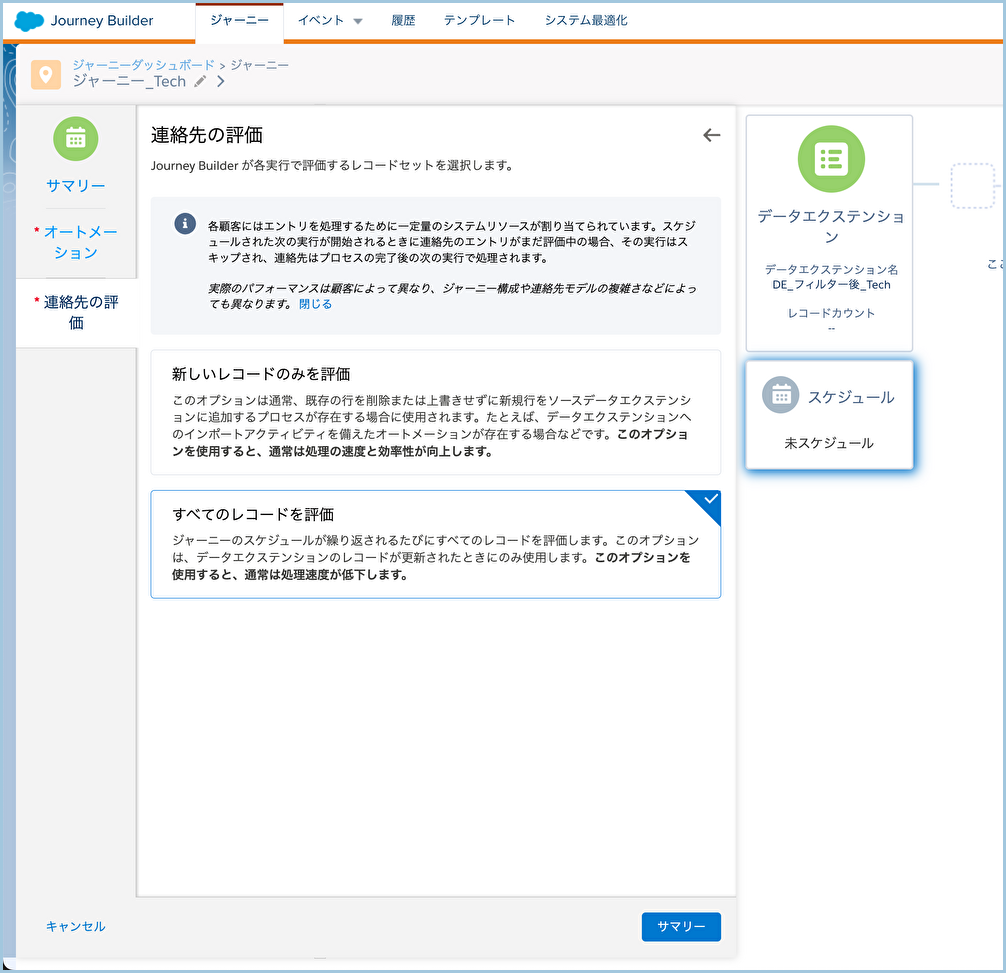
-
メールやフローコントロールなどを追加します。
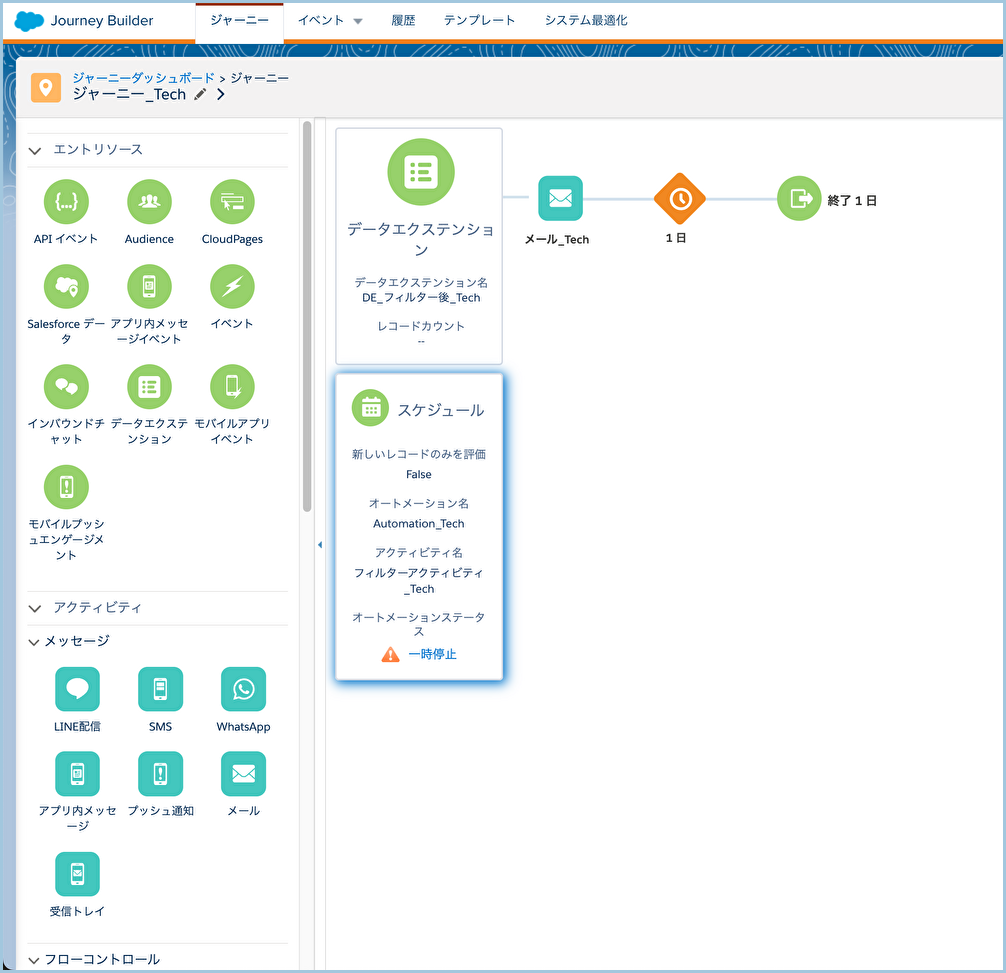
-
準備完了!Journeyを検証して、アクティベートしましょう。ここでアクティベートしてもすぐにメールを飛ばさないので、心配はいりません。送信タイミングはAutomationに依存していますからね。
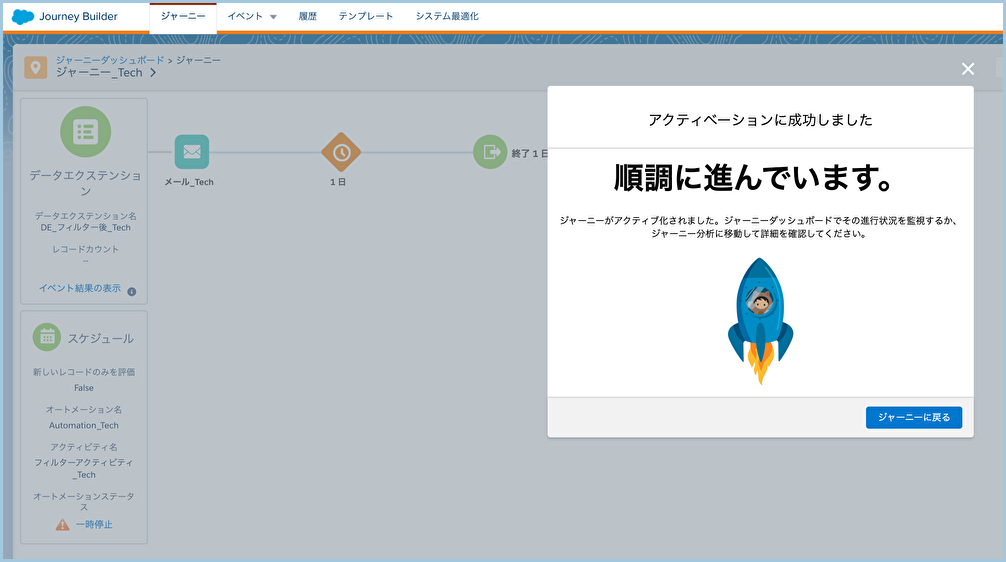
-
Automationに戻って、Journeyが勝手にAutomationに追加されましたよね。凄いと思わないですか?
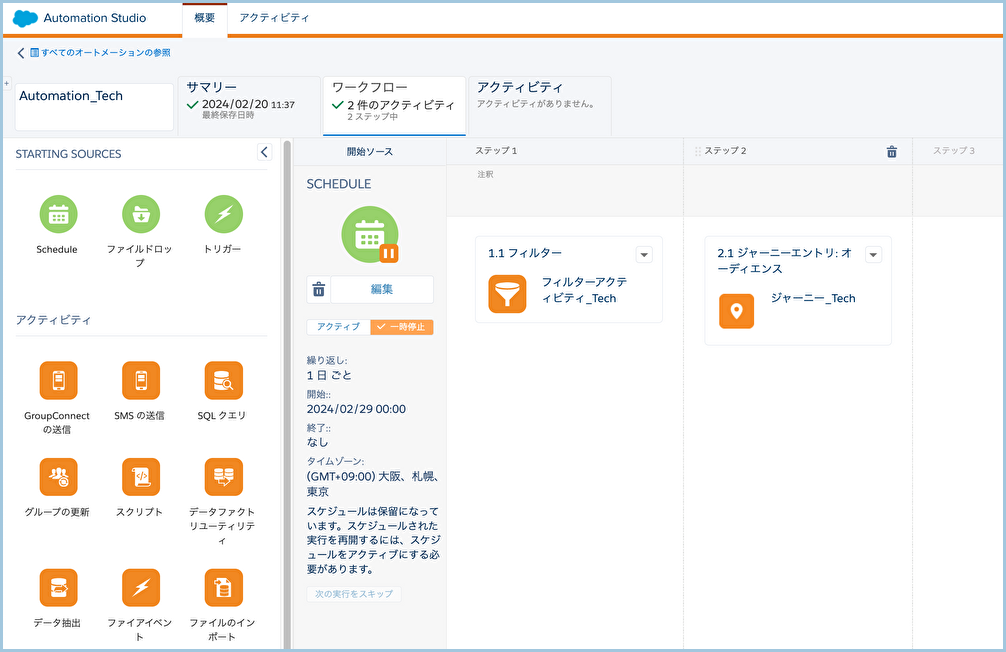
-
最後に、Automationを思い切ってアクティブしましょう。Automationがトリガーされるたびに、Journeyもトリガーされるようになっています!
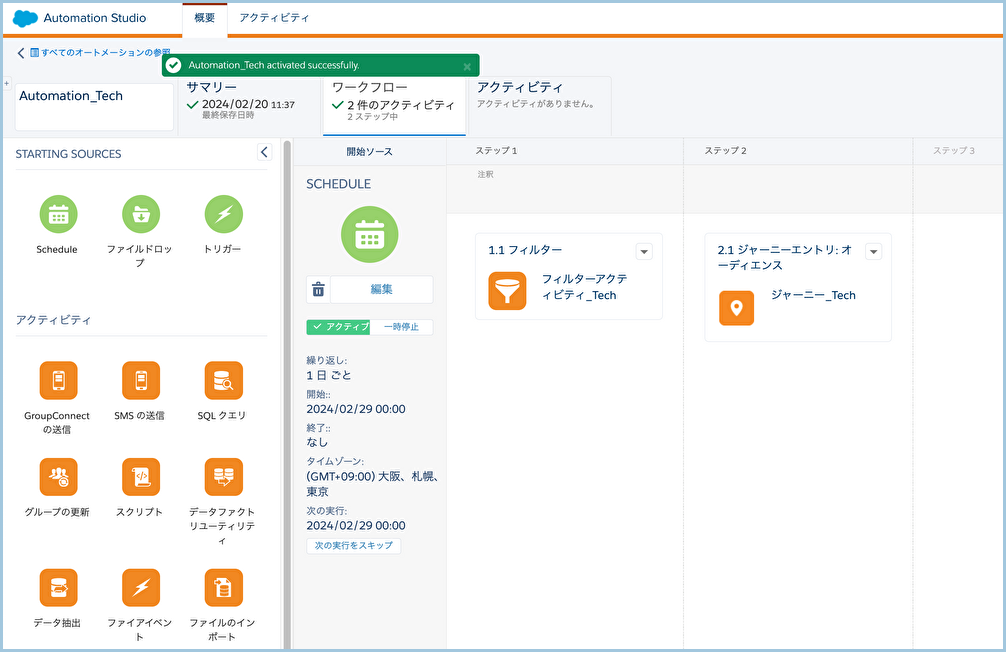
お疲れ様です。ここで、コーヒーを飲みながら一息入れることにします。皆さんもお気に入りの飲み物でリフレッシュして、メール自動配信の楽しみを味わってみてくださいね。
それでは、良いマーケティングを!
出典:https://www.softwebsolutions.com/resources/salesforce-integration-with-marketing-automation.html
関連記事 | Related Posts
![Cover Image for [Marketing Cloud] Automation StudioでJourneyと連携したいんですけど!?](/assets/blog/authors/Robb/20240319/cover.png)
[Marketing Cloud] Automation StudioでJourneyと連携したいんですけど!?

Re-engaging Dormant Users with Automated Emails Using React Email

Try Jira and You Will See How Impressive It Is!
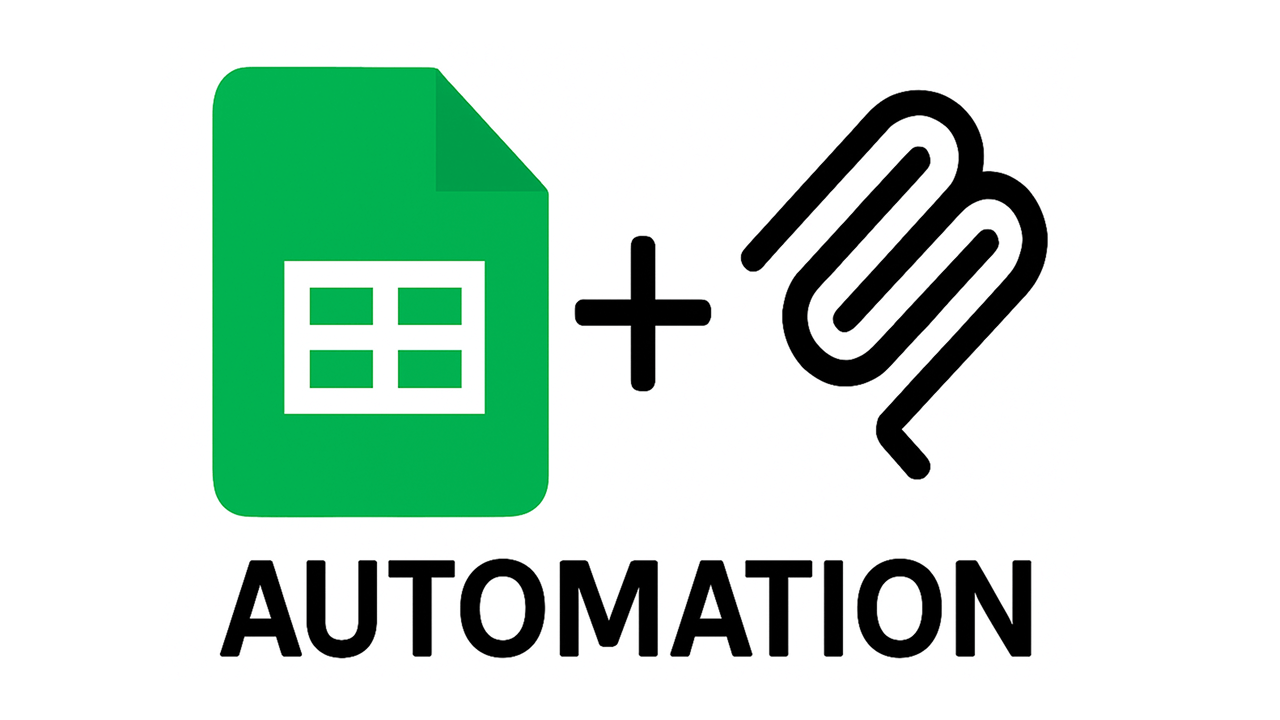
Automating Tasks with Google Sheets and MCP – Get It Done with Just One Line!

React Emailを活用した自動メール配信で、アプリの休眠ユーザーを再訪させる

Streamlining SQL Creation Using GitHub Copilot Agent!
We are hiring!
【Business Development】Business Development G/ Tokyo
About Business Development GroupThe Business Development G is involved in global projects in Full Service Lease of vehicles, the core of mo...
【バックエンドエンジニア】my route開発G/東京
my route開発グループについてmy route開発グループは、my routeに関わる開発・運用に取り組んでいます。my routeの概要 my routeは、移動需要を創出するために「魅力ある地域情報の発信」、「最適な移動手段の提案」、「交通機関や施設利用のスムーズな予約・決済」をワンストップで提供する、スマートフォン向けマルチモーダルモビリティサービスです。
