Slack虎の巻🐯
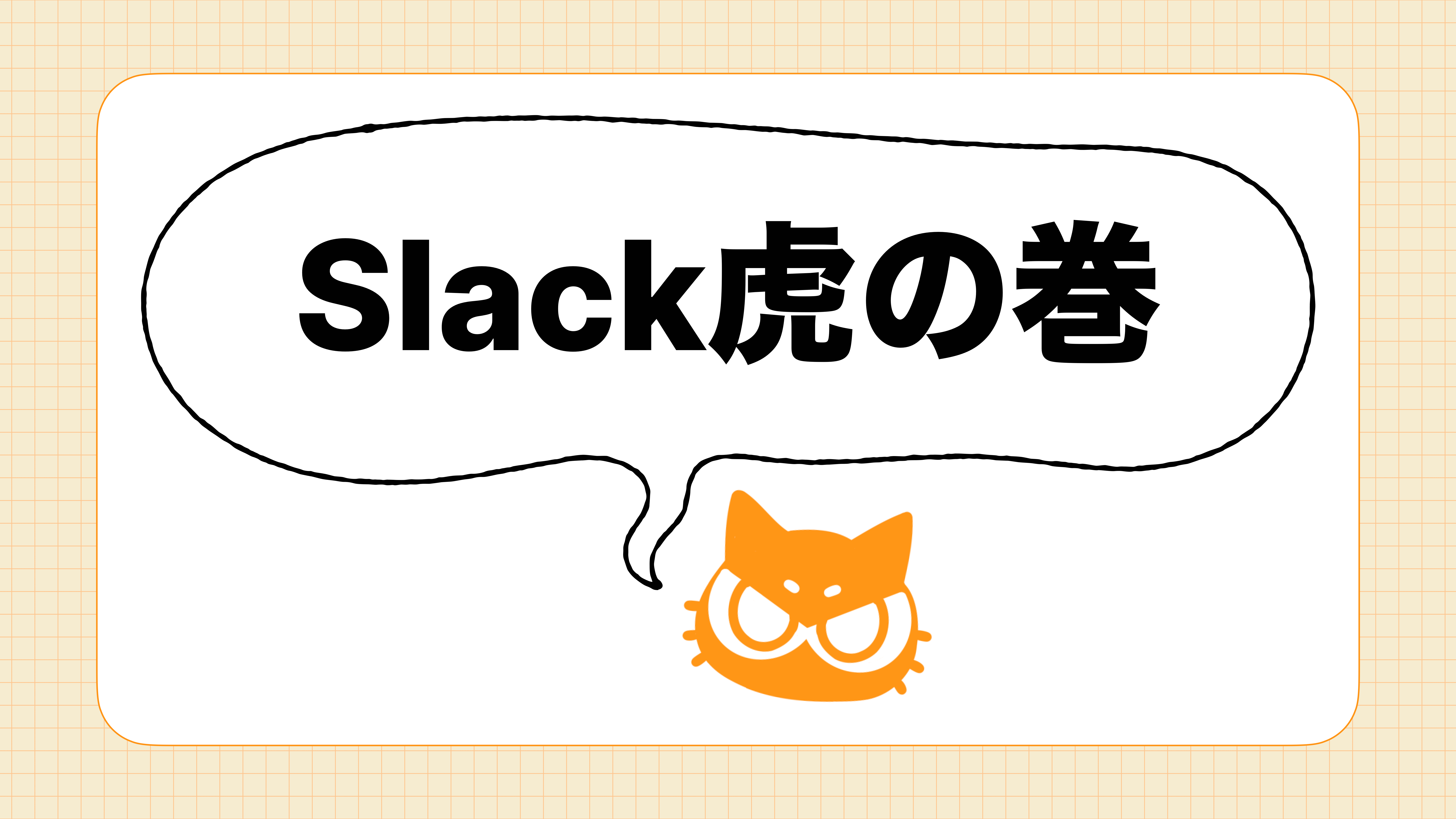
KINTOテクノロジーズで my route(iOS) を開発しているRyommです。
先日7/5に 室町情報共有会 LT大会 🎋七夕スペシャル🎋 を開催しました!
今回はこちらで発表した「Slackを使いこなせ!Slack効率3000倍」というLTの文字起こしバージョンです。
資料はこちら
Motivation
みなさん、Slackは使いこなせていますか?
Slackには様々な機能があります。それらを使いこなせるようになると、業務のちょっとした困りごとなどを改善できるようになるかもしれません!
ここではSlackの基本的な機能を超特急で紹介します。
この機能はあれに使えそう!や、これとこれを組み合わせたら面白そう!など考えながら読んでみてください。
Mastering "Search"
まずは、検索機能です!
Slackの検索では、クエリを駆使することで様々な使い方をすることができます。
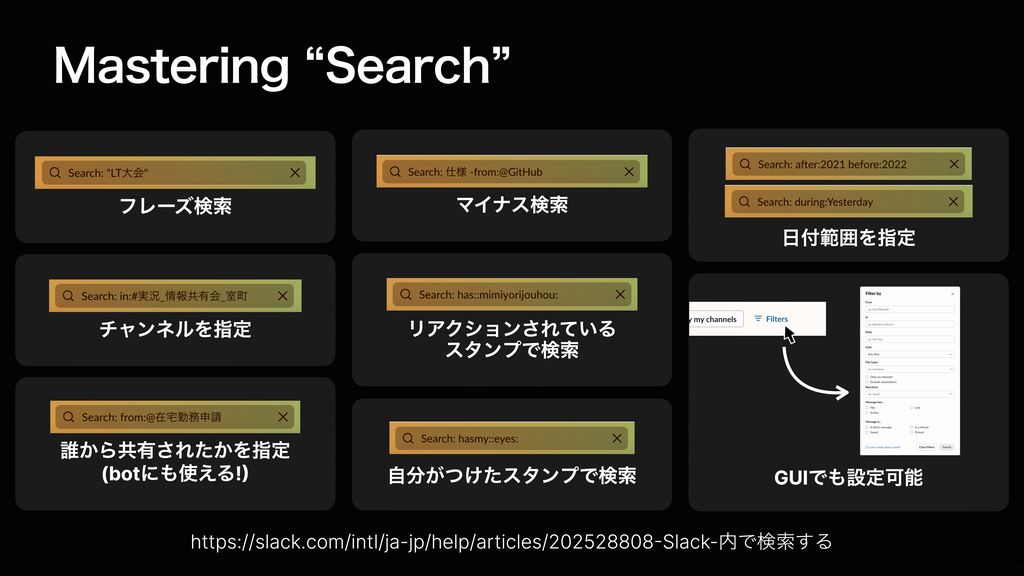
Googleなどでも定番のフレーズ検索やマイナス検索はもちろん、日付の範囲を指定したり、チャンネルを指定したり、それからリアクションスタンプから検索したり、メッセージなどの共有元を指定して検索したりできます。
もちろん、クエリを覚えなくてもGUIでフィルター検索することもできますが、いつも見るものであればクエリをメモしておいて検索バーに貼り付けるだけで検索できるため、速度向上につながります。
https://slack.com/intl/ja-jp/help/articles/202528808-Slack-内で検索する
Mastering “Custom responses”
続いて、カスタムレスポンスです!
slackbotに任意のレスポンスを設定することができます。
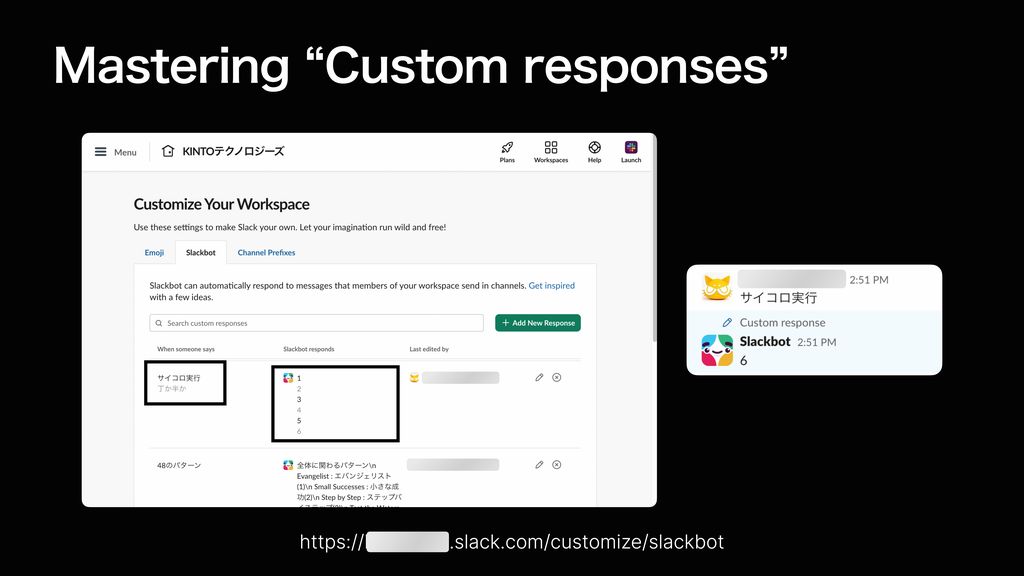
Slackbotのカスタマイズページを開くと設定することができます。
左の部分に設定したいずれかのフレーズを呼び出すと、その隣のいずれかの回答をランダムで返します。その性質を利用して、右のようにサイコロをランダムに回したりすることができます。
https://slack.com/resources/using-slack/a-guide-to-slackbot-custom-responses
Mastering “Mentions”
メッセージを広く周知したい時にはチャンネルメンションやhereメンションを使います。
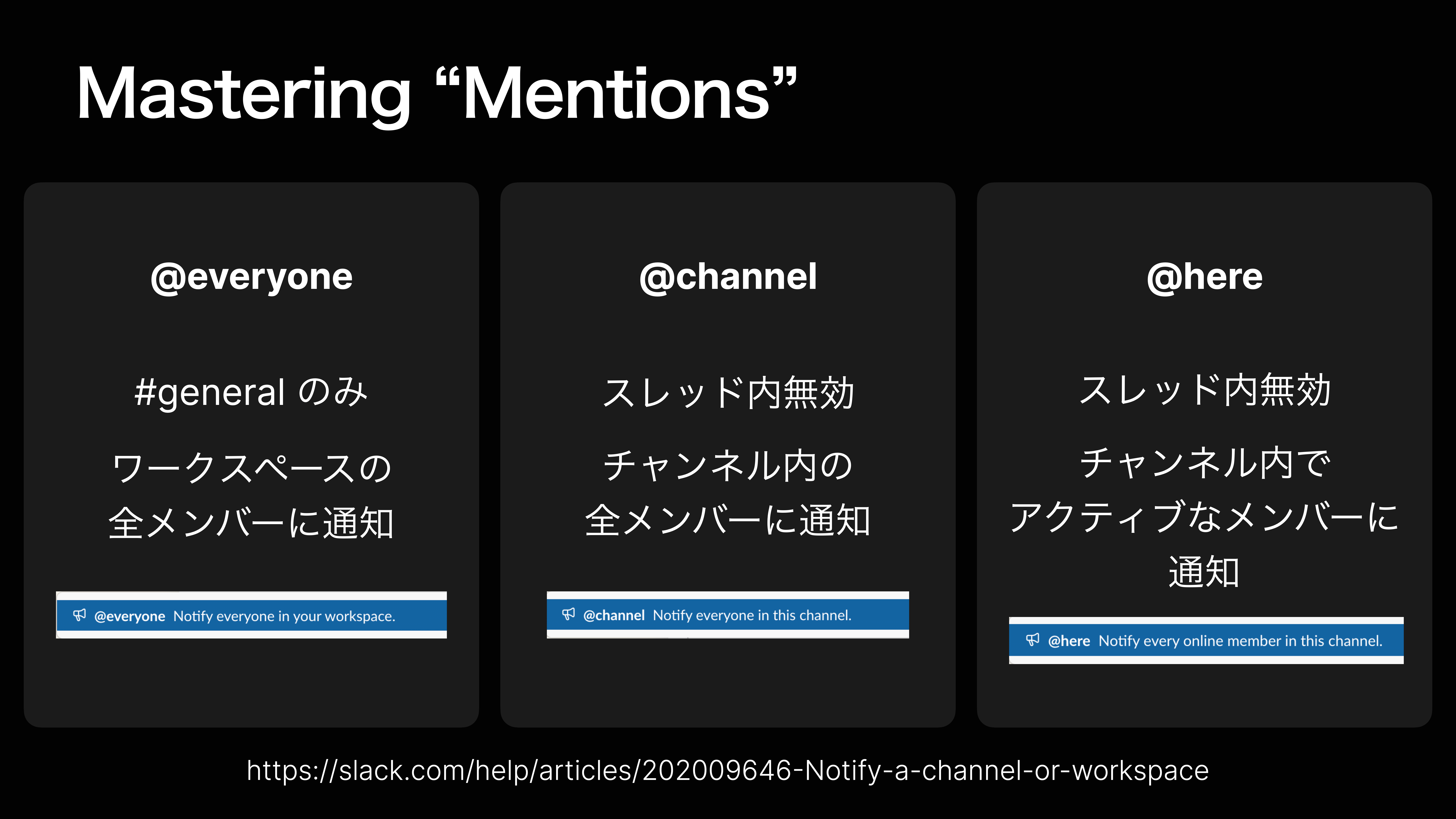
ワークスペース全体にメンションできる @everyone もありますが、まず使う機会はないです。
これらのメンションは通知を切っている場合や、スレッドの中では使うことができません。
また、基本的に全体メンションは通知が汚染されやすくなるため、時と場合を考えて使いましょう。
https://slack.com/help/articles/202009646-Notify-a-channel-or-workspace
Mastering “User groups”
そこで、ユーザーグループを活用します。
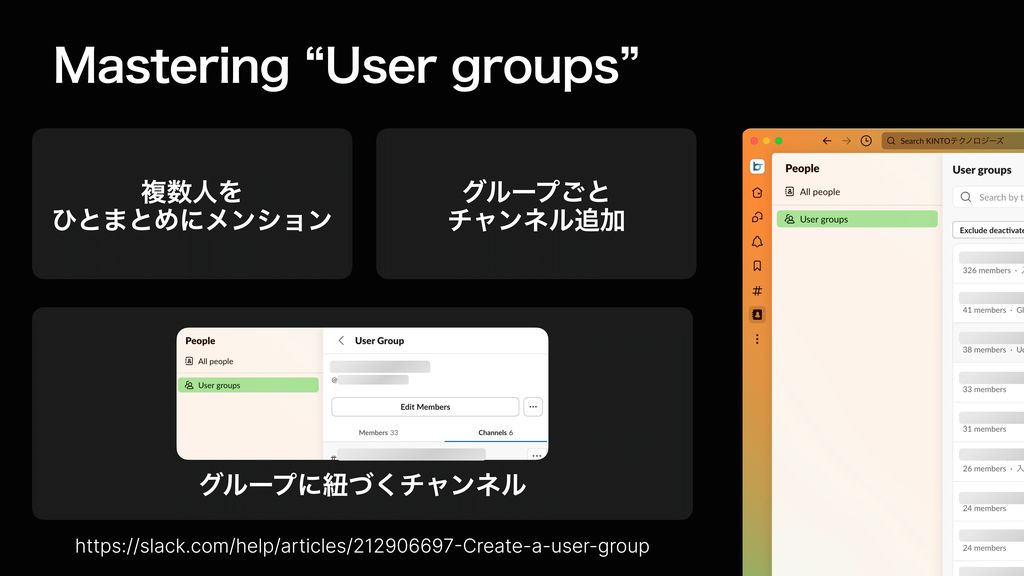
ユーザグループを作成すると複数人をひとまとめにメンションできたり、グループごとチャンネルに追加したりできます。
さらに、グループに対して紐づくチャンネルを登録できるため、オンボーディングなどで複数のチャンネルに追加したい時も、ユーザグループに追加するだけでOKになります。
https://slack.com/help/articles/212906697-Create-a-user-group
Mastering “Stock-type information”
情報は、ストック型とフロー型の2つに大きく分類することができます。
ストック型情報は蓄積される情報、フロー型情報は流れる情報です。
Slackにおける通常のやり取りはフロー型情報にあたり、流されては困るストック型情報はConfluenceなどにまとめていることが多いでしょう。
Slack内でもフロー型情報をストック型として置いておく方法がいくつかあります。
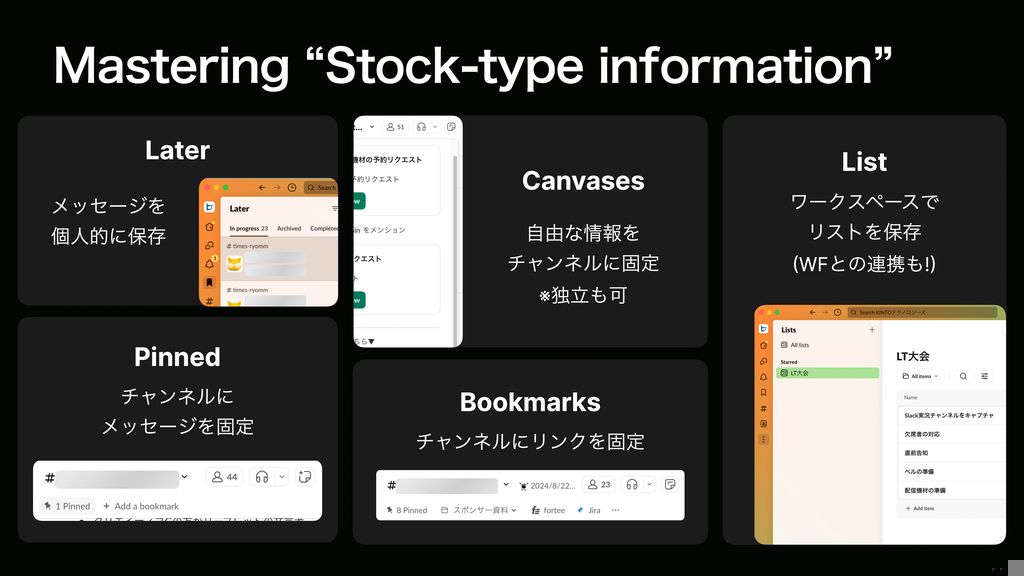
あとで見る、ピン留め、キャンバス、ブックマーク、そしてリストです。
ワークフローや検索との相性もいいので、色々組み合わせて連携しやすいです。
Mastering “Notification”
通知設定もかなり自由に設定することができます
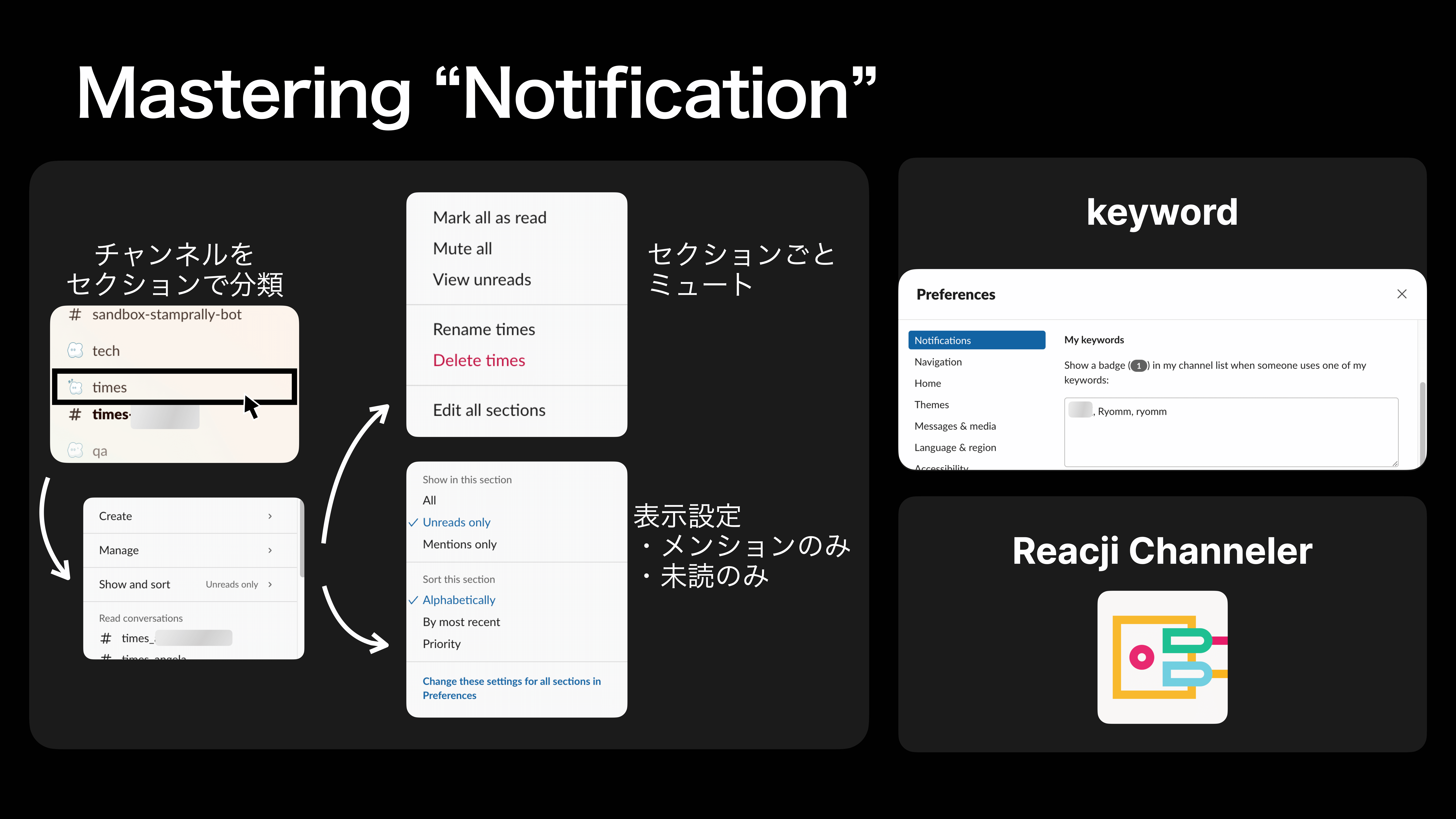
チャンネルをセクションで分けて、それぞれに対してミュートや表示設定をしたり、キーワードを設定して特定のフレーズが呼ばれた時に通知したり、Reacji Channelerというアプリを使うと特定の絵文字をリアクションされた時に特定のチャンネルに転送して通知させたりすることもできます。
Mastering “Reminder”
指定のチャンネルにリマインダーを送ることができます。
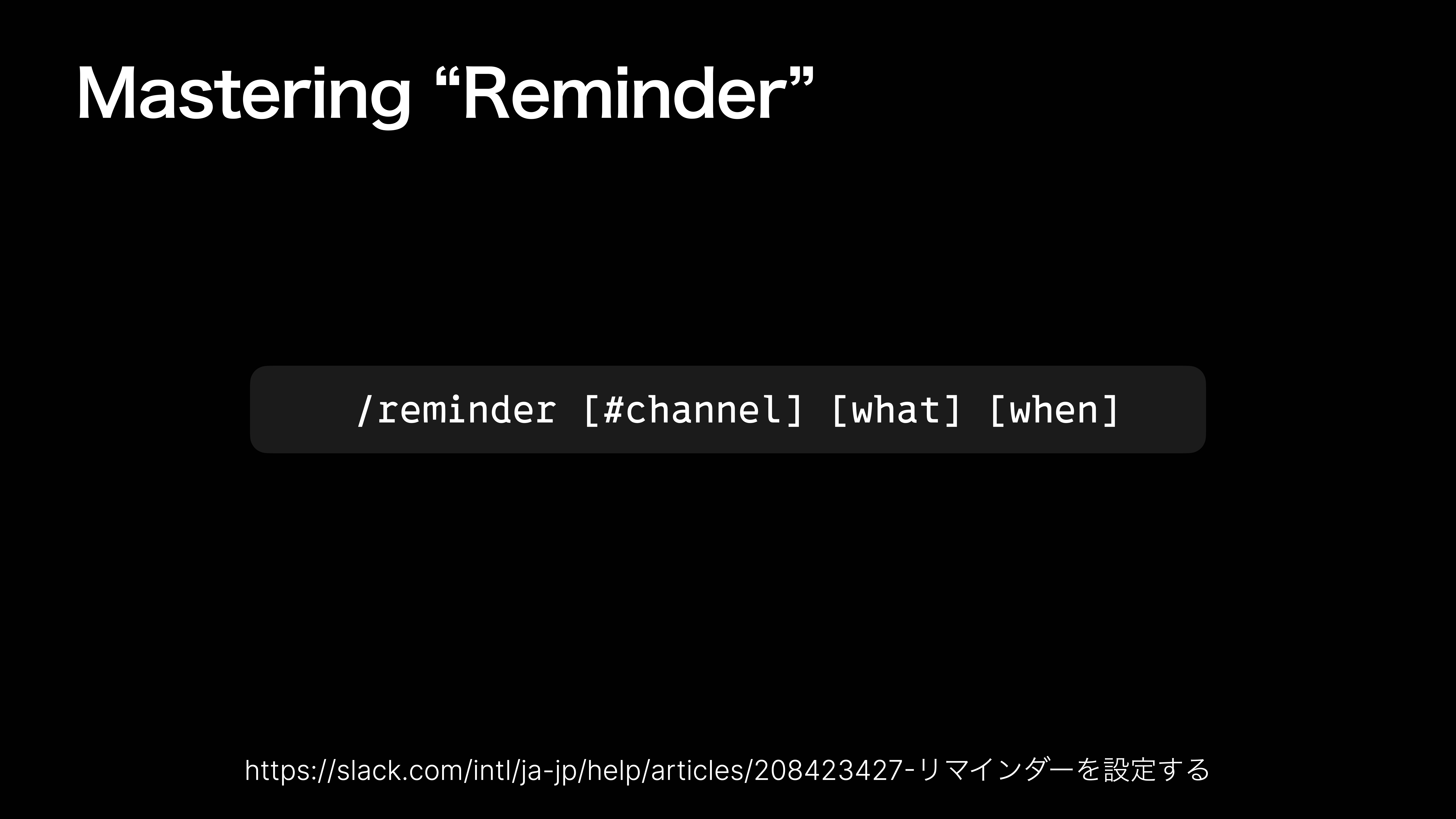
繰り返し設定することも可能です。
ワークフローやメッセージのあとで送信機能との使い分けを工夫してみると良いでしょう!
https://slack.com/intl/ja-jp/help/articles/208423427-リマインダーを設定する
Mastering “Huddle”
Slack上で通話ができるハドル!
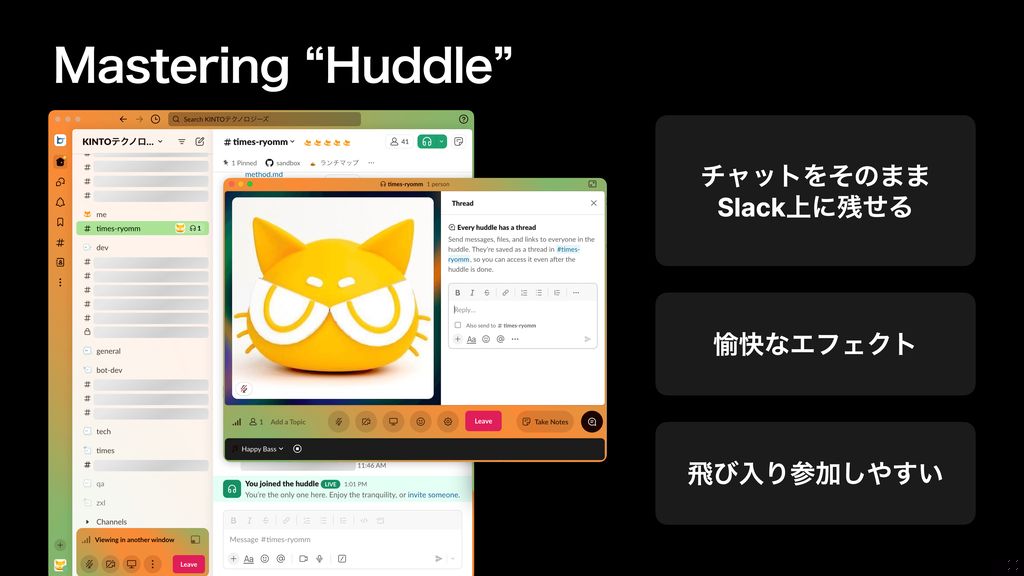
ハドルのいいところはなんといってもチャットなどをそのままSlack上に残せるところです!
そしてURLを知らなくても通話に参加できるので、飛び入り参加をしやすいところも利点です。
ハドルへ参加するURLを作成することもできるので、Outlookの予定表から飛ぶようにすることもできます。
一人でもくもくしている時にも、ハドルのゴキゲンミュージックを楽しむことができます。
Mastering “Email forwarding”
Slackチャンネルにメールを送ることもできます。
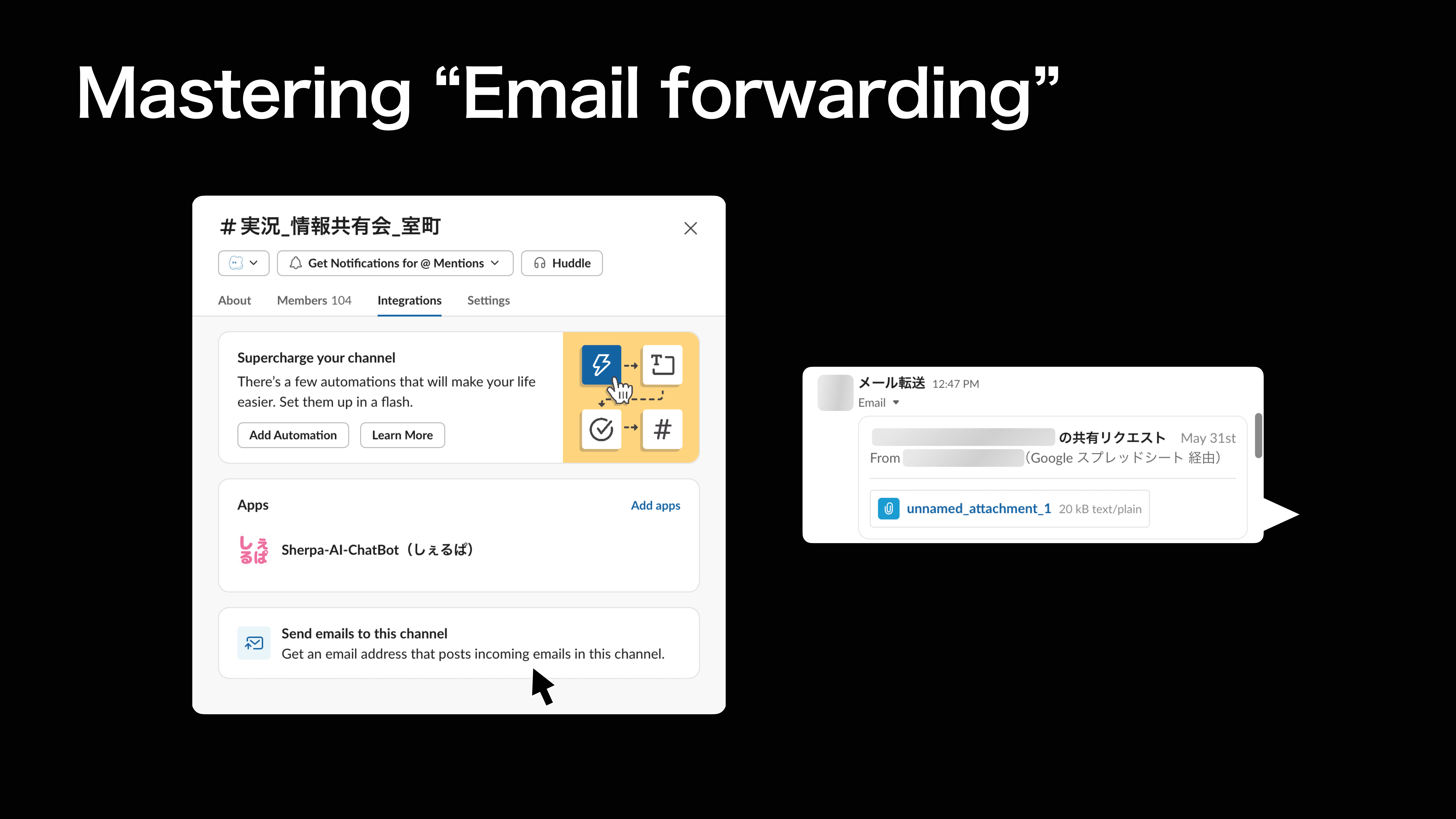
メーラー側でチームに共有したいメールをフィルターして、発行したチャンネル用メールアドレスに転送するなどして使うことができます。
Mastering “Workflow”
Slackにおける自動化で欠かせないのがワークフロー!
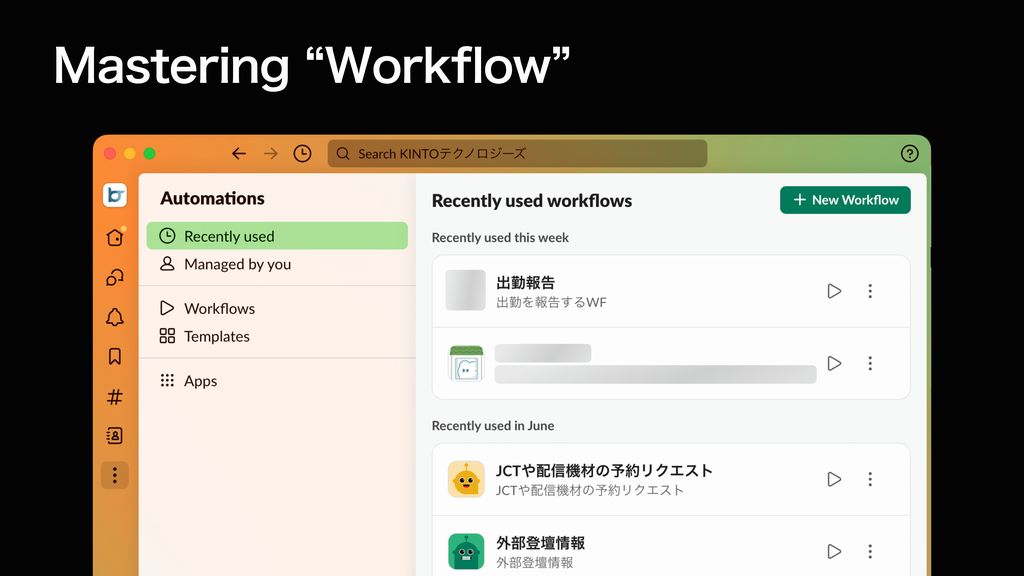
問い合わせのテンプレートを統一させたい時や、集めたデータをスプシに集約させたい時、それからアクションを組み合わせたい時、チャンネルに加入した人へのオンボーディングなど、多くの場合に活用できます。
スプレッドシートやGASなどを組み合わせることもでき、さらに可能性は広がります。
https://slack.com/intl/ja-jp/help/articles/17542172840595-ワークフローを作成する---Slack-でワークフローを作成する
Mastering “Custom App”
ワークフローでは実現が難しいことをしたい場合、SlackAPIを使用してカスタムアプリを作ることもできます。
最近ではSlack CLIというものが登場し、より簡単にカスタムアプリの構築ができるようになりました。
コードを書く必要はありますが、自由度がグッと上がり、様々なことがSlack上で実行可能になります。
おわりに
意外と知らない人多いんだなーと思ってLTで話してみたのですが、ブログにしてほしい!という声を割といただいたので、ブログにも起こしてみました。
どのくらい使いこなせていましたか?知らなかった機能があれば、ぜひ今日から活用してみてください!
関連記事 | Related Posts
We are hiring!
【Business Development】Business Development G/ Tokyo
About Business Development GroupThe Business Development G is involved in global projects in Full Service Lease of vehicles, the core of mo...
【クラウドエンジニア(クラウド活用の推進)】Cloud Infrastructure G/東京・大阪・福岡
KINTO Tech BlogCloud InfrastructureグループについてAWSを主としたクラウドインフラの設計、構築、運用を主に担当しています。


![Cover Image for [Michi-no-eki series of learning] We created a super exciting Slack bot "Manabyi"](/assets/blog/authors/ryomm/2024-12-04/thumbnail.png)

