UITextViewをSwiftUIで使えるようにUIViewRepresentableする
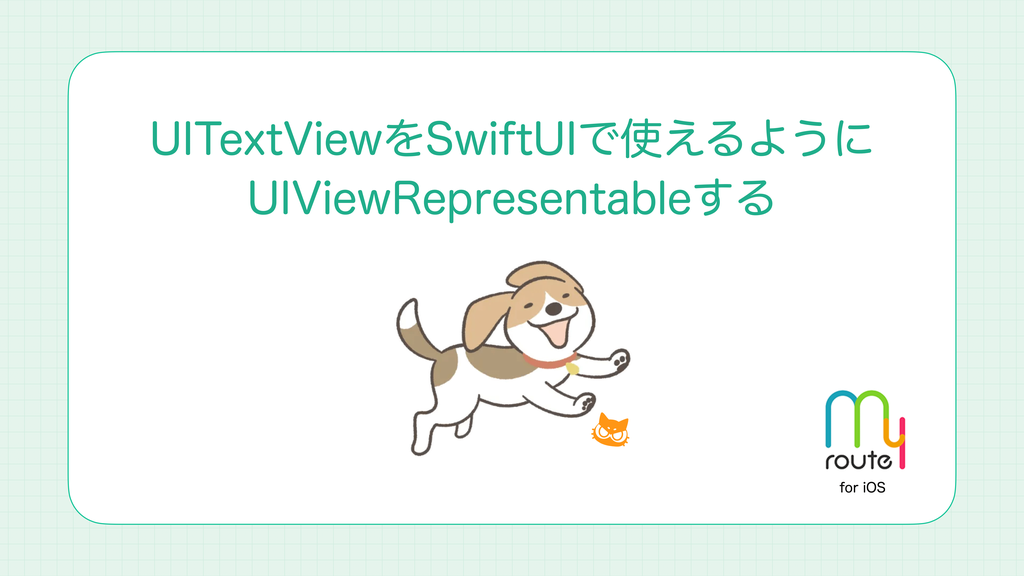
KINTOテクノロジーズで my route(iOS) を開発しているRyommです。
TextKitを使いたい場合など、未だUITextViewは必要になることが多いと思います。
UITextViewをSwiftUIで使えるようにUIViewRepresentableしようとしたところ、高さの調整にハマったので、その解決記事です。
結論
こんな感じでできます。
import UIKit
struct TextView: UIViewRepresentable {
var text: NSAttributedString
func makeCoordinator() -> Coordinator {
Coordinator(self)
}
func makeUIView(context: Context) -> UITextView {
let view = UITextView()
view.delegate = context.coordinator
view.isScrollEnabled = false
view.isEditable = false
view.isUserInteractionEnabled = false
view.isSelectable = false
view.backgroundColor = .clear
view.textContainer.lineFragmentPadding = 0
view.textContainerInset = .zero
return view
}
func updateUIView(_ uiView: UITextView, context: Context) {
uiView.attributedText = text
}
func sizeThatFits(_ proposal: ProposedViewSize, uiView: UITextView, context: Context) -> CGSize? {
guard let width = proposal.width else { return nil }
let dimensions = text.boundingRect(
with: CGSize(width: width, height: CGFloat.greatestFiniteMagnitude),
options: [.usesLineFragmentOrigin, .usesFontLeading],
context: nil)
return .init(width: width, height: ceil(dimensions.height))
}
}
extension TextView {
final class Coordinator: NSObject, UITextViewDelegate {
private var textView: TextView
init(_ textView: TextView) {
self.textView = textView
super.init()
}
func textView(_ textView: UITextView, shouldChangeTextIn range: NSRange, replacementText text: String) -> Bool {
return true
}
func textViewDidChange(_ textView: UITextView) {
self.textView.text = textView.attributedText
}
}
}

わかりやすさのために背景色をつけてます
解説
makeUIView() において、 view.isScrollEnabled を false にすると、改行がされなくなってしまう問題がありました。
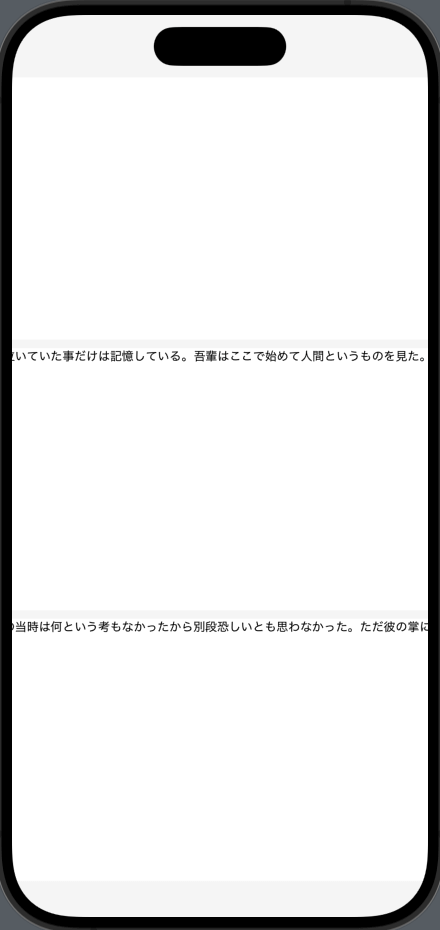
setContentHuggingPriority() や setContentCompressionResistancePriority() を使うと、スクロール無効時も改行はされるようになりましたが、垂直方向の表示領域がうまく調整されません。2行以上のテキストを表示する場合、垂直方向の領域を超えた部分は消えてしまっていました。
func makeUIView(context: Context) -> UITextView {
let view = UITextView()
view.delegate = context.coordinator
view.isScrollEnabled = false
view.isEditable = false
view.isUserInteractionEnabled = false
view.isSelectable = true
view.backgroundColor = .clear
// こんな感じ?
view.setContentHuggingPriority(.defaultHigh, for: .vertical)
view.setContentHuggingPriority(.defaultHigh, for: .horizontal)
view.setContentCompressionResistancePriority(.defaultLow, for: .horizontal)
view.setContentCompressionResistancePriority(.required, for: .vertical)
view.textContainer.lineFragmentPadding = 0
view.textContainerInset = .zero
return view
}
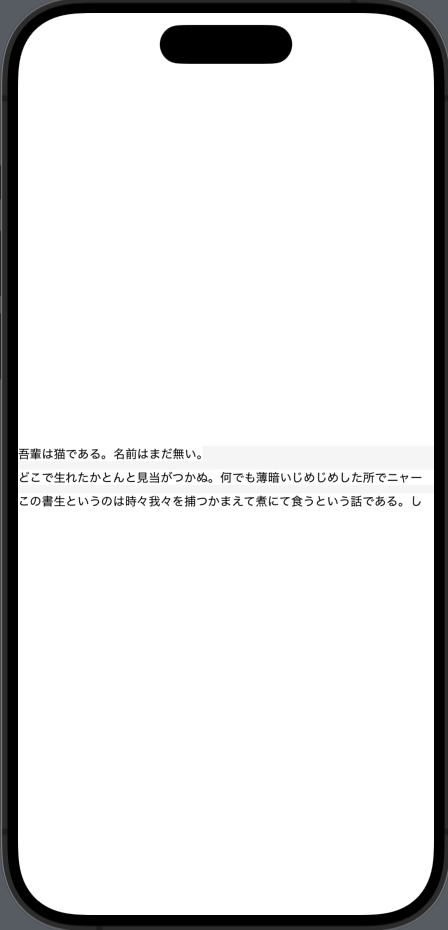
(・〜・)
そこで sizeThatFits() を使います。
これはiOS16から提供された、UIViewRepresentableでオーバーライドできるメソッドです。このメソッドを使うと、提案された親のサイズを使ってViewのサイズを指定することができます。
今回はViewに渡すテキストを NSAttributedString にしたかったため、受け取ったテキストの高さを計算します。
高さの計算方法は こちらの記事 を参考にしました。
func sizeThatFits(_ proposal: ProposedViewSize, uiView: UITextView, context: Context) -> CGSize? {
guard let width = proposal.width else { return nil }
let dimensions = text.boundingRect(
with: CGSize(width: width, height: CGFloat.greatestFiniteMagnitude),
options: [.usesLineFragmentOrigin, .usesFontLeading],
context: nil)
return .init(width: width, height: ceil(dimensions.height))
}
これだけだとViewの領域が sizeThatFits() で計算した大きさより大きくなってしまうため、 makeUIView() に以下の2つの設定を入れて余白を消します。
textView.textContainer.lineFragmentPadding = 0
textView.textContainerInset = .zero
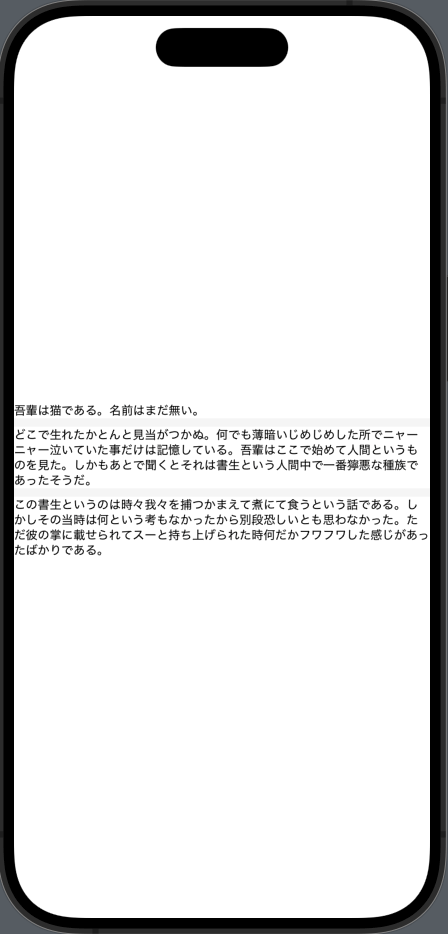
できました◎
おわりに
sizeThatFits() でいい感じに計算すればいいんだ〜というところに辿り着くまでに結構遠回りしたので、記事にしてみました🤓
関連記事 | Related Posts
We are hiring!
【UI/UXデザイナー】クリエイティブ室/東京・大阪・福岡
クリエイティブGについてKINTOやトヨタが抱えている課題やサービスの状況に応じて、色々なプロジェクトが発生しそれにクリエイティブ力で応えるグループです。所属しているメンバーはそれぞれ異なる技術や経験を持っているので、クリエイティブの側面からサービスの改善案を出し、周りを巻き込みながらプロジェクトを進めています。
【クラウドエンジニア(クラウド活用の推進)】Cloud Infrastructure G/東京・大阪・福岡
KINTO Tech BlogCloud InfrastructureグループについてAWSを主としたクラウドインフラの設計、構築、運用を主に担当しています。


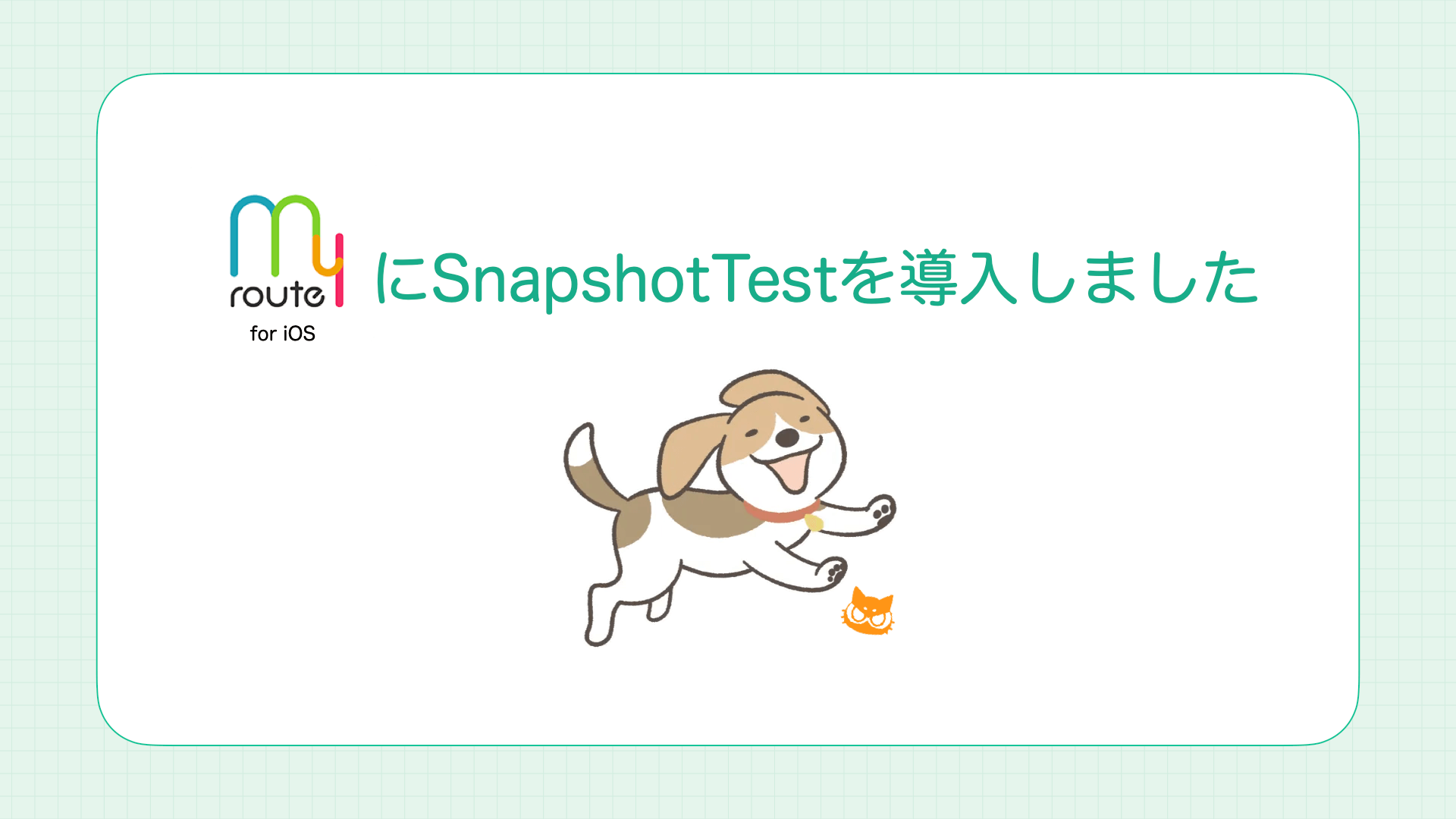
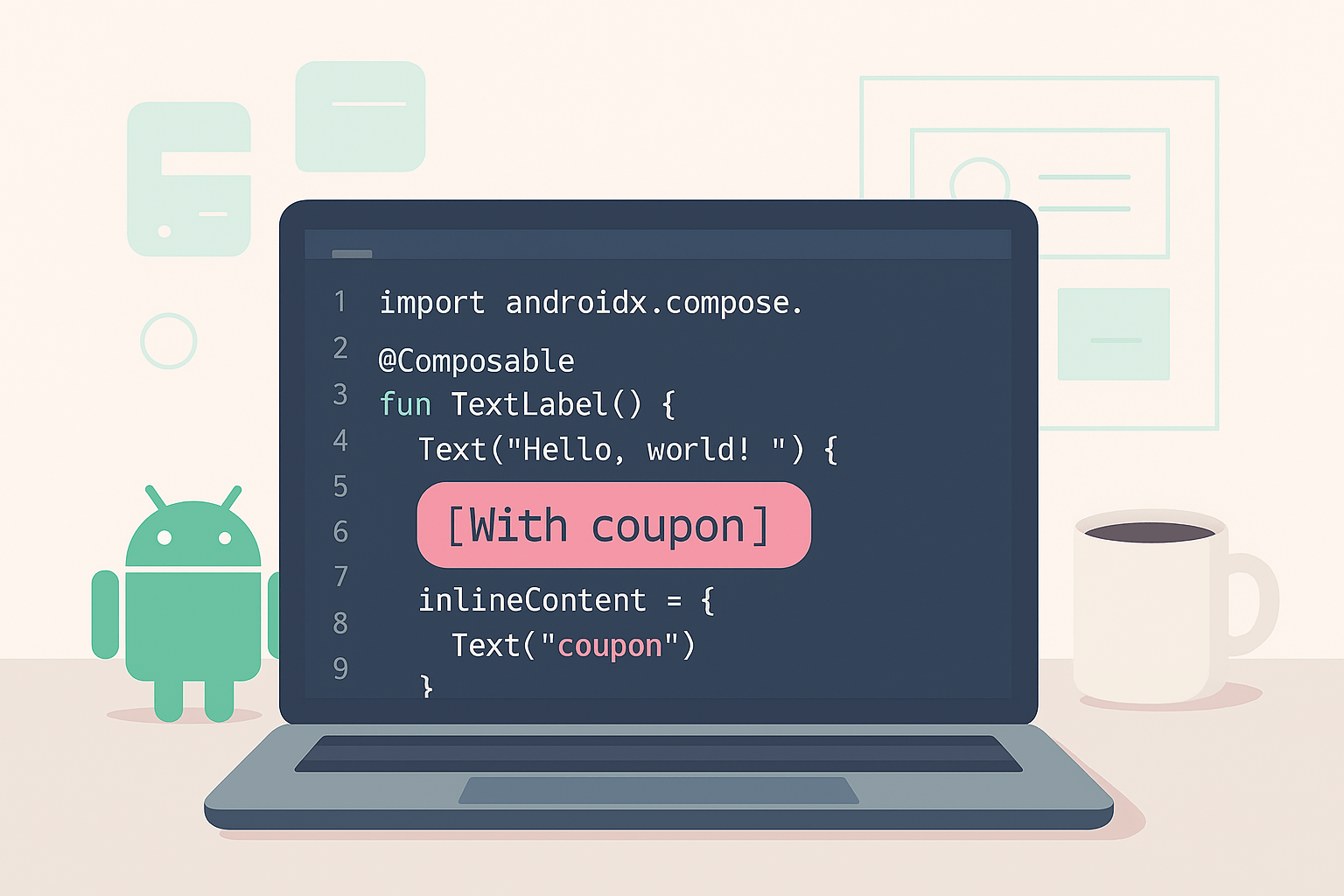
![Cover Image for [iOS] From UIKit + Combine to a Tailor-Made SwiftUI Architecture](/assets/common/thumbnail_default_×2.png)